Engagements & Proposals
- Accepting Engagements and Proposals
- Who can initiate an engagement?
- How can HIRE users initiate an engagement?
- Chat and other engagement features
- What happens if you have a question or need help when you want to begin work, send a contract, or send and pay an invoice?
Accepting Engagements and Proposals
When a WORK member is interested in a job post, the next step is to click ‘Open an Engagement’
Engagements are where WORK and HIRE users communicate on-platform: where contracts, invoices, and other interactions take place.
After clicking ‘Open an Engagement,’ WORK members are instructed to submit an initial proposal, which includes their rate and a Brief describing their intention to speak further about the role.
All active and pending Engagements can be managed from the HIRE dashboard. Click ‘Engagements’ on the left side to view.
Tip - Try to review proposals and either accept by clicking 'Open Engagement' or decline the Engagement within 48 hours. Engagements are automatically declined after 2 weeks of inactivity.
Who can initiate an engagement?
Both WORK users and HIRE users can initiate engagements.
How can HIRE users initiate an engagement?
From your desired Talent profile, click ‘Invite to Job’
From the popup menu, select the job you’d like to invite them to or click ‘Create new Job Post’
Chat and other engagement features
After opening your engagement, the Chat function is enabled. This allows you to communicate with the WORK user who submitted the proposal.
Use Chat to:
Go over further details of the role
Discuss rates
Request proposal revisions
When you are satisfied with any revisions and ready to move forward, click the ‘Agree & Hire’ button on the right side of your chat box. A member of our team will generate the appropriate invoices and/or contract.
If you or the WORK user decide not to move forward with the role, you can Archive the Engagement by hovering over the Engagement in the menu on the left of your screen. Simply click the red Archive button pictured below. A popup will appear to confirm your decision.

You can view all Archived Engagements by clicking the dropdown menu on the upper left side of your screen.
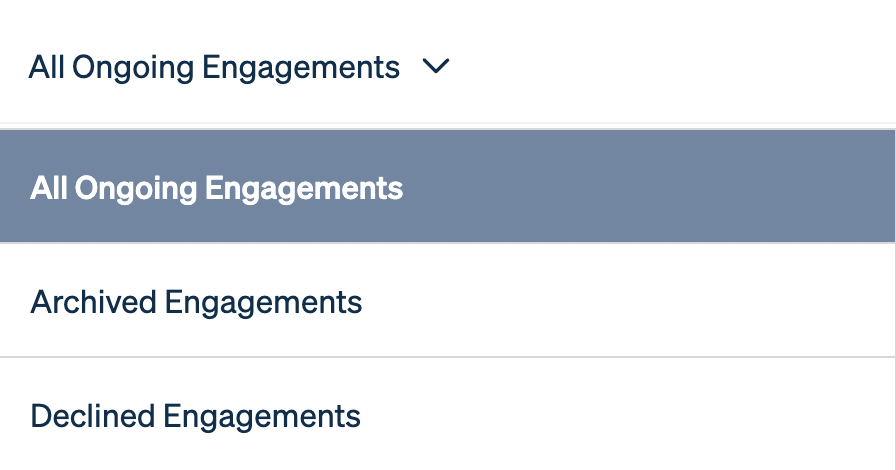
What happens if you have a question or need help when you want to begin work, send a contract, or send and pay an invoice?
Contact a Publicist team member for support or to automatically generate your contract or invoice. (Click the P’ icon to message Publicist) Invoices will appear within your Engagement chat and can be paid with the click of a button. Your existing Stripe Connect account will send or receive payments.
